Tools and Tips for Processing SLP Payouts | Axie Infinity Scholarships
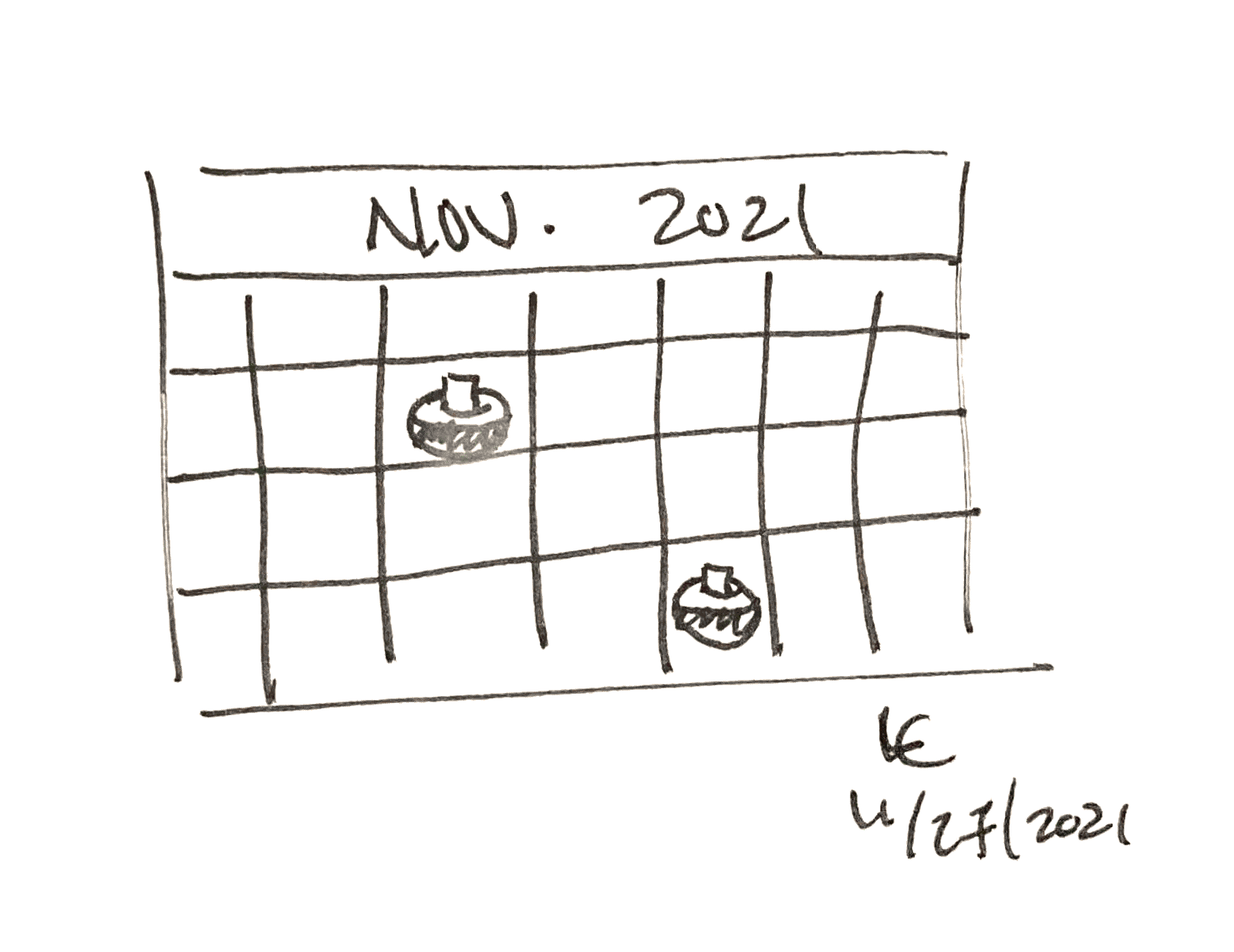
Smooth Love Potion, SLP, is the life blood for Axie Infinity. This potion is created by battling in the Arena and Adventure modes of the game. The potion is used as the key ingredient in breeding Axes. As the game developers put it, SLP is proof of work in Lunacia. It signifies that someone has spent time playing the game.
SLP is also the main, maybe only, reason that hundreds of thousands of people have signed up to be scholars.
One of the biggest responsibilities for a scholarship manager is claiming and distributing SLP. Completing payroll on time and accurately is crucial to the scholarship program. Scholars want to know that they are getting paid on time and in the right amount.
I use the following system to ensure that payroll goes smoothly:
1.) Download SLP Earnings
Before I send SLP to the scholars, I need to know how much SLP they earned during the pay period. One way to get this information is by writing down the SLP amount when claiming SLP. The faster way to do this is by downloading the SLP earning history from a scholar tracker.
![]()
Screenshot of Scholar Tracker Manager
There are a handful of scholar trackers out there but my favorite is Scholar Tracker Manager from axie.management. This tracker is fantastic. It lets you see the scholars’ unclaimed SLP, MMR, and Axies all in one place. It also loads quickly. One of my favorite features is the ability to download all the data into a CSV file.
I download the CSV file before every payout. This gives me a record of how much each scholar earned in total and how that SLP is split. I also get a snapshot of each scholars’ MMR at the time of the claim.
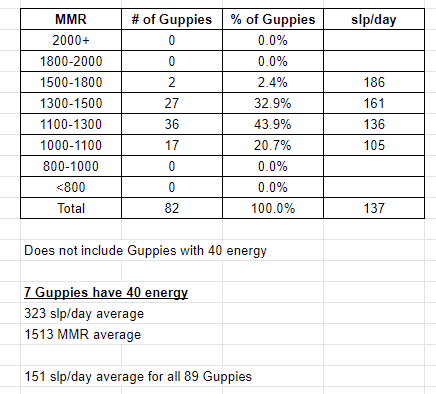
SLP earning breakdown by MMR
I upload the downloaded CSV into Google Sheets. I then format and filter the data to easily sort through the information. This information is vital for evaluating performance. I can see the top earners, their MMR, and how much SLP they are earning. I can also pull up their Axies and see if a certain team is crushing it in Arena. I keep the following information from the CSV file:
- Scholar’s name
- Total SLP earned
- Scholar’s Share
- Manager’s Share
- Average SLP per day
- MMR
2.) Pay Scholars with Payout Script XYZ
The SLP payout script by ZracheSs has been game changing for payouts. It’s a huge quality of life improvement over manually claiming and transferring SLP.
Before the script was created, my payout process was:
- Log into the Axie Infinity Marketplace with scholar #1
- Claim SLP
- Log out of marketplace
- Repeat steps 1 to 3 with all remaining scholar accounts until all SLP are claimed
- Transfer SLP from each scholar’s wallet to the main account
- Transfer SLP from the main account to each scholar’s personal wallet. Wait until Ronin confirms transfer before moving onto the next scholar.
This manual process including back checks took about 3 to 4 hours for about 90 scholars. Most of the time spent was waiting for transactions to go through on Ronin. In the beginning, I did not wait for the confirmation and just sped through all the transfers. My SLP numbers wouldn’t match up at the end. So I had go back and verify each transaction on the Ronin Explorer and send the missing SLP. Luckily this process has been replaced by the payout script.
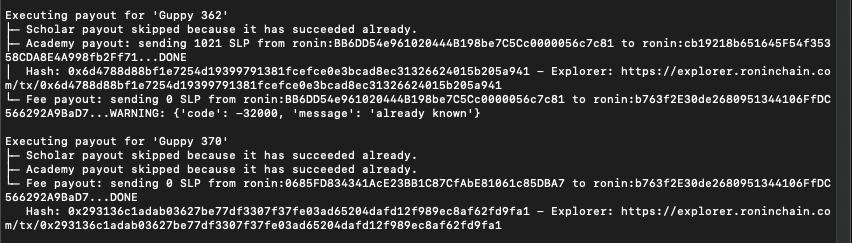
Screenshot of Terminal with the Payout Script running
After implementing the script, my payout process is:
- Unlock encrypted USB drive
- Run script in Terminal with python3
- Confirm payouts match the scholar tracker CSV file
- Spot check a handful of transactions on Ronin Explorer
The payout script does all my manual steps automatically. It took about 90 minutes to set up the script. After set up, it takes about an hour to run the script and verify payment amounts.
Payout Script Links
Although the setup guide is written for Windows, the script also works for MacOS, which is what I use. I followed the setup guide but skipped the part about installing Ubuntu. I opened Terminal and typed all the commands in there.
Security Risks
The payout script requires the private keys of all scholar accounts to perform claims and transfers. The private keys are stored in a text file that the script uses. If these keys get leaked, anyone with this information has access to your accounts. All Axies and SLP in those accounts would be at risk.
I mitigate some of the risk by storing the config text file on an encrypted thumb drive. I only open this file when running the payout script.
Tips for Using Payout Script
One tip for using this script is to compare the payout confirmation to the CSV file from the scholar tracker. These numbers should be nearly identical. This is a good way to check that the account information entered in the script is correct. It also helps you detect if the script got interrupted and already transferred some of the SLP (this issue has been mostly resolved with the latest script updates).
I also like to spot check several of the scholar accounts in Ronin Explorer to verify that the script executed correctly.
3. Send Paystubs to Scholars
I send my scholars a pay stub with the total amount of SLP earned and their share of the SLP during the pay period. This creates a record for book keeping. It is also a confirmation for the scholars that payments were processed.
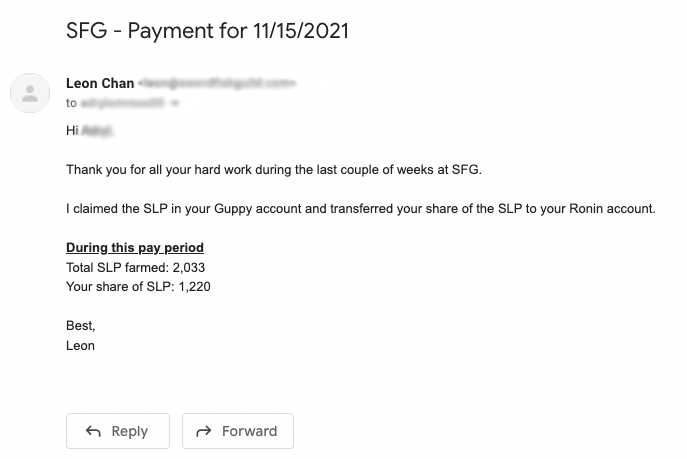
Screenshot of a Pay Stub email from 11/15/2021
I use a mail merge tool with Gmail and Google Sheets to send out pay stubs. I can send personalized emails to my scholars without writing 90 different emails with this tool. I write one draft with the same main copy and placeholders for personal information. I then fill out a spreadsheet with the individualized information. Mail merge combines the individual information with the draft and sends it out.
For example, I can write “You earned {{slp}} during this pay period” in the Gmail draft. In Google Sheets, I would have a column with the header “slp”. When I run the mail merge, the program will replace {{slp}} with the value that is in the “slp” column.
What makes this tool even better is that I can copy and paste the information from the scholar tracker CSV file into the mail merge spreadsheet. This saves a lot of time. I can send out all pay stub emails in less than 30 minutes.
Gmail and Google Sheets Mail Merge
Templates
Below are the templates I use to send out my pay stubs. You can copy and paste the information in the Google Doc file to a draft email in Gmail.
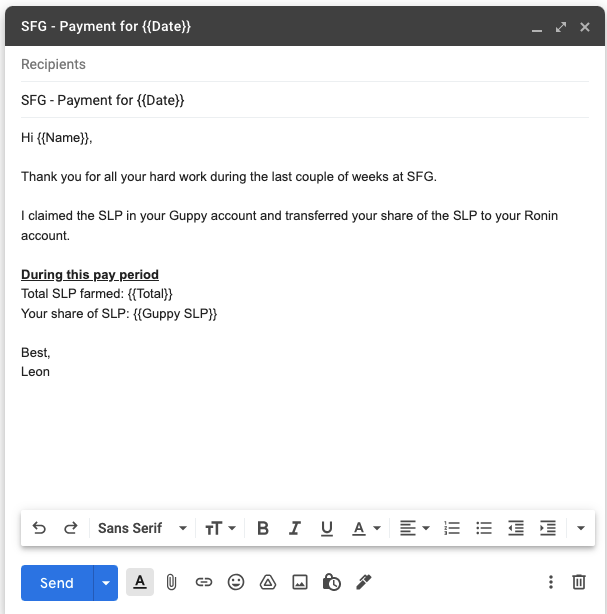
Screenshot of email draft for mail merge
Conclusion (TL;DR)
Processing payments is one of the most important tasks as an Axie Infinity scholarship manager. The following tools help streamline the process:
-
CSV data file from Scholar Tracker Manager
-
Gmail and Google Sheets Mail Merge for sending pay stubs
Tags: #axie infinity